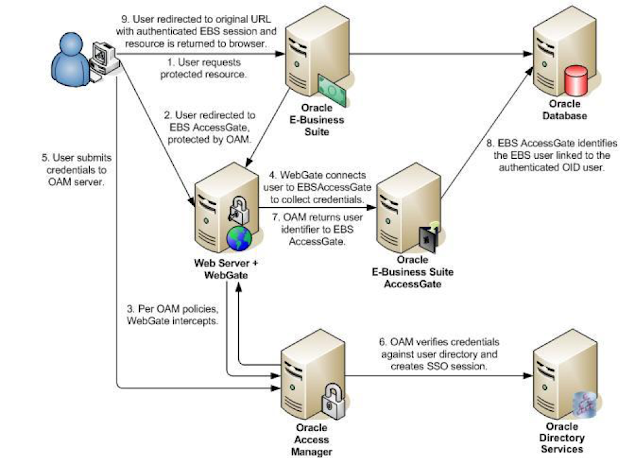http://appsdba4u.blogspot.com/2007/08/oracle-apps-dba-interview-questions.html
http://appsdbablog.wordpress.com/2006/09/11/apps-dba-interview-questions
http://www.appsdbatraining.com/2011/03/17/oracle-apps-dba-interview-questions-vi/
http://onlineappsdba.com/index.php/category/intervi%20ewqs
http://searchoracle.techtarget.com/tip/0,289483,sid41_gci1111676,00.html
http://onlineappsdba.com/index.php/2007/09/30/oracle-apps-dba-interview-questions-install
http://www.vfreshersjobs.com/2011/11/oracle-apps-dba-11ir12-interview.html
http://appsdba.info/index.php?module=pagemaster&PAGE_user_op=view_page&PAGE_id=58&MMN_position=53:53
http://appsdbafaqs.blogspot.com
http://www.dbatutor.com/2011/01/oracle-application-dba-11i-interview.html
http://appsdbablog.wordpress.com/2006/09/11/apps-dba-interview-questions
http://www.appsdbatraining.com/2011/03/17/oracle-apps-dba-interview-questions-vi/
http://onlineappsdba.com/index.php/category/intervi%20ewqs
http://searchoracle.techtarget.com/tip/0,289483,sid41_gci1111676,00.html
http://onlineappsdba.com/index.php/2007/09/30/oracle-apps-dba-interview-questions-install
http://www.vfreshersjobs.com/2011/11/oracle-apps-dba-11ir12-interview.html
http://appsdba.info/index.php?module=pagemaster&PAGE_user_op=view_page&PAGE_id=58&MMN_position=53:53
http://appsdbafaqs.blogspot.com
http://www.dbatutor.com/2011/01/oracle-application-dba-11i-interview.html