CRSCTL CheatSheet
You can find below various commands which can be used to administer Oracle Clusterware using crsctl. This is for purpose of easy reference.
Start Oracle Clusterware
#crsctl start crs
Stop Oracle Clusterware
#crsctl stop crs
Enable Oracle Clusterware
#crsctl enable crs
It enables automatic startup of Clusterware daemons
Disable Oracle Clusterware
#crsctl disable crs
It disables automatic startup of Clusterware daemons. This is useful when you are performing some
operations like OS patching and does not want clusterware to start the daemons automatically.
Checking Voting disk Location
$crsctl query css votedisk
0. 0 /dev/sda3
1. 0 /dev/sda5
2. 0 /dev/sda6
Located 3 voting disk(s).
Note: -Any command which just needs to query information can be run using oracle user. But anything which alters Oracle Clusterware requires root privileges.
Add Voting disk
#crsctl add css votedisk path
Remove Voting disk
#crsctl delete css votedisk path
Check CRS Status
$crsctl check crs
Cluster Synchronization Services appears healthy
Cluster Ready Services appears healthy
Event Manager appears healthy
You can also see particular daemon status
$crsctl check cssd
Cluster Synchronization Services appears healthy
$crsctl check crsd
Cluster Ready Services appears healthy
$crsctl check evmd
Event Manager appears healthy
You can also check Clusterware status on both the nodes using
$crsctl check cluster
prod01 ONLINE
prod02 ONLINE
Checking Oracle Clusterware Version
To determine software version (binary version of the software on a particular cluster node) use
$crsctl query crs softwareversion
Oracle Clusterware version on node [prod01] is [11.1.0.6.0]
For checking active version on cluster, use
$ crsctl query crs activeversion
Oracle Clusterware active version on the cluster is [11.1.0.6.0]
As per documentation, multiple versions are used while upgrading.
There are other options for CRSCTL too which can be seen using
$crsctl
Or
$crsctl help
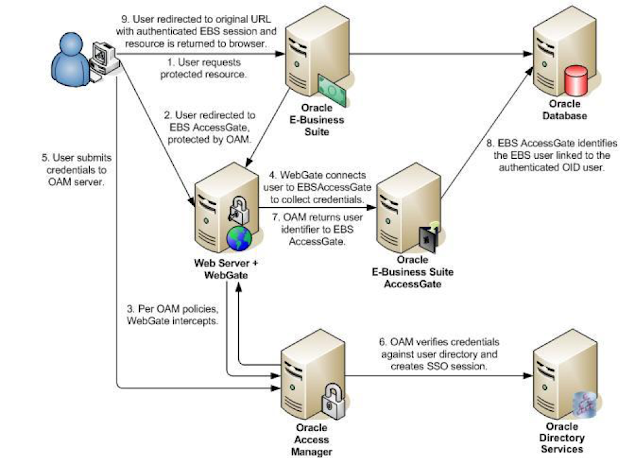


No comments:
Post a Comment