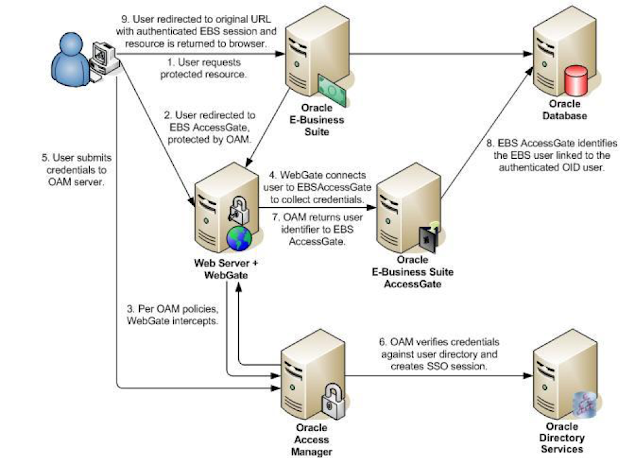Oracle Weblogic Server Important Files Name, Locations and their Purpose
|
Directory or Path
|
Purpose
|
Important Files Present
|
|
$DomainHome/$serverName/bin
|
Contains all the shell
script files which is being used to start/stop and contains configuration for
Admin and Managed servers.
|
setDomainEnv.sh
startWebLogic.sh stopWebLogic.sh |
|
$DomainHome/$serverName/config
|
Contains configuration
files all important components e.g. Domain
configurtaion, JMS, JDBC etc
|
config.xml
jdbc config files jms config files fmwconfig files etc |
|
$DomainHome/$serverName/osb/config
|
This directory mainly
contains all the OSB artifats e.g. Proxy Services, business Services, XSD,
Xquery etc, whatever we do from OSB console, most of stuff get store here
only.
|
All the OSB artifacts
|
|
$DomainHome/$serverName/osb/config/core/_static/Ref_Store
|
This folder contains
files having reference to OSB proxy and business services which are tagged
with JMS as consumer. This directory helps during cleanup process of OSB
deployment. There could be multiple OSB services get tagged with queue which
could cause issues, this directory contents will help to clean that.
|
.str files for JMS MDB
artifacts
|
|
$DomainHome/$serverName/sbgen
|
This folder contains MDBs
for JMS queues, which could be used for any OSB Proxy service or
JAVA application.
|
ear files e.g.
_ALSB_1341965872872.ear
|
|
$DomainHome/$serverName/sbgen/alsbTempJars
|
This folder contains the
.jar files which Proxy services are using via JAVA Callout action.
|
jar files e.g.
tempCreateProcess8557633063030887848.jar
|
|
$DomainHome/$serverName/servers/$serverName/adr
|
Contains all diagnostic
related data, if you have configured the Weblogic Diagnostic Framework e.g.
In the event of server crash a report get generated etc, in this case a
thread dumps file will generated here, also contains JMS, Datasource stats
etc, good for investigation purpose.
|
jvm_threads.txt,
dms_metrics.txt
|
|
$DomainHome/$serverName/servers/$serverName/data/store
|
This directory contains
the persistent file store for weblogic servers which is used for normal
functionality and diagnostic functionality. Weblogic has 7 internal
components e.g. JMS Messages, JTA logs, EJB Timer services, Diagnostic
services etc. which uses these persistent file store.
|
_WLS_$serverName000000.DAT
_WLS_DIAGNOSTICS000000.DAT |
|
$DomainHome/$serverName/servers/$serverName/data/ldap
|
Contains LDAP related
files, contains security realm details etc. If you delete this
folder, you will lose all security realm users details exist in Weblogic
Admin console.
|
EmbeddedLDAP.data
changelog.data changelog.index etc |
|
$DomainHome/$serverName/servers/$serverName/data/console
|
Store the Admin console
preference.
|
ConsolePreferences.xml
|
|
$DomainHome/$serverName/servers/$serverName/security
|
This file contains
encrypted weblogic username and password, used while starting the server.
|
boot.properties
|
|
$DomainHome/$serverName/servers/$serverName/tmp
|
This folder contains all
the artifacts which is been deployed in servers, alternatively can be seen
from "deployment" section from Weblogic Admin Server console,
included JMS MDB artifacts as well.
|
All the Library like this
adf.oracle.businesseditor adf.oracle.domain etc ALSB Logging ALSB Publish em File Transport Provider components etc |
|
$DomainHome/$serverName/servers/stage
|
This is stagging
directory, during server startup process, JMS MDB, J2EE, War application get
copied from Admin server to Managed server at this stage directory and then
Managed server refer to local stage directory for deployment and things moved
from Stage to 'tmp' directory. Note: for admin server you will not see this
directory.
|
_ALSB_1352464196062 etc
|
|
$DomainHome/$serverName/servers/$serverName/logs
|
Contains all the logs
files for troubleshooting purpose.
|
access.log,
AdminServer.log ManagedServer.log gc.log domain.log AdminServer.out ManagedServer.out files |
|
$DomainHome/$serverName/servers/sysman/log
|
Contains Management
Service logs and trace file for troubleshooting purpose.
|
emoms.log
emoms.trc |
|
$DomainHome/$serverName/servers/cache
|
Contains all the cached
information weblogic uses directory to store cache for various components
e.g. web tire related cache, JMS cache, data sources, EJB cache etc.
|
.class files
|
|
$DomainHome/$serverName/config/osb/transports/sftp
|
This location have
known_hosts file contains rss/dss ssh keys for external servers which OSB try
to connect using SFTP business service and use KEY as authentication
|
known_hosts
|