R12.2 Changing APPS or APPLSYS Password on R12.2 Instance
+ Presently Application is working normal
+ Now lets change APPLSYS password
+ These steps must be carried out on the run file system.
1. Shut down the application tier services using the
$INST_TOP/admin/scripts/adstpall.sh
2. Change the APPLSYS password.
FNDCPASS apps/<existing apps passwd> 0 Y system/<system password> SYSTEM APPLSYS <new apps passwd>
3. Start AdminServer using the $INST_TOP/admin/scripts/adadminsrvctl.sh script. Do not start any other application tier services.
4. Change the “apps” password in WLS Datasource as follows:
Log in to WLS Administration Console. http:/test.localdomain:7002/console
- Click Lock & Edit in Change Center.
- In the Domain Structure tree, expand Services, then select Data Sources.
- On the “Summary of JDBC Data Sources” page, select EBSDataSource
- On the “Settings for EBSDataSource” page, select the Connection Pool tab
- Enter the new password in the “Password” field.
- Enter the new password in the “Confirm Password” field.
- Click Activate Changes in Change Center.
5. Check whether you are able to connect to db using apps
- sqlplus apps/<newpassword> from application tier.
6. Before Starting all the services. Run Autoconfig.
- $ADMIN_SCRIPTS_HOME/adautocfg.sh
7. Now start the services.
$INST_TOP/admin/scripts/adstrtal.sh
8. Verify the WLS Datastore changes as follows:
- Log in to WLS Administration Console.
- In the Domain Structure tree, expand Services, then select Data Sources.
- On the “Summary of JDBC Data Sources” page, select EBSDataSource.
- On the “Settings for EBSDataSource” page, select Monitoring > Testing.
- Select “oacore_server1”.
- Click Test DataSource
- Look for the message “Test of EBSDataSource on server oacore_server1 was successful”.
+ Presently Application is working normal
+ Now lets change APPLSYS password
+ These steps must be carried out on the run file system.
1. Shut down the application tier services using the
$INST_TOP/admin/scripts/adstpall.sh
2. Change the APPLSYS password.
FNDCPASS apps/<existing apps passwd> 0 Y system/<system password> SYSTEM APPLSYS <new apps passwd>
3. Start AdminServer using the $INST_TOP/admin/scripts/adadminsrvctl.sh script. Do not start any other application tier services.
4. Change the “apps” password in WLS Datasource as follows:
Log in to WLS Administration Console. http:/test.localdomain:7002/console
- Click Lock & Edit in Change Center.
- In the Domain Structure tree, expand Services, then select Data Sources.
- On the “Summary of JDBC Data Sources” page, select EBSDataSource
- On the “Settings for EBSDataSource” page, select the Connection Pool tab
- Enter the new password in the “Password” field.
- Enter the new password in the “Confirm Password” field.
- Click Activate Changes in Change Center.
5. Check whether you are able to connect to db using apps
- sqlplus apps/<newpassword> from application tier.
6. Before Starting all the services. Run Autoconfig.
- $ADMIN_SCRIPTS_HOME/adautocfg.sh
7. Now start the services.
$INST_TOP/admin/scripts/adstrtal.sh
8. Verify the WLS Datastore changes as follows:
- Log in to WLS Administration Console.
- In the Domain Structure tree, expand Services, then select Data Sources.
- On the “Summary of JDBC Data Sources” page, select EBSDataSource.
- On the “Settings for EBSDataSource” page, select Monitoring > Testing.
- Select “oacore_server1”.
- Click Test DataSource
- Look for the message “Test of EBSDataSource on server oacore_server1 was successful”.
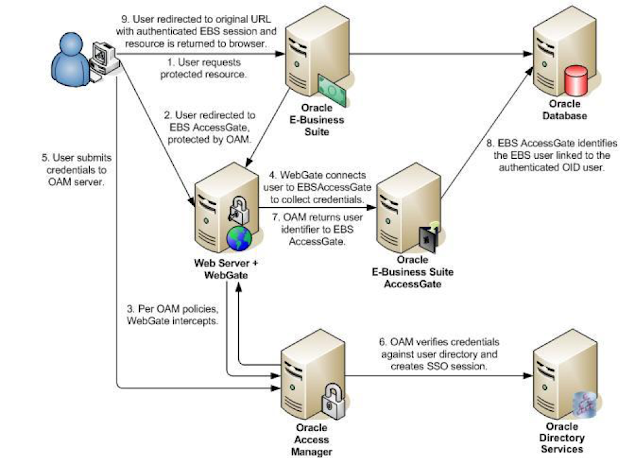


No comments:
Post a Comment