1. Check the Character set whether new language you are enabling is supporing or not? Refer Note Note 393861.1
2. Activate new language from License Manager from Oracle Application Manager
3. Check from the tables, new language is activated or not?
SQL> select NLS_LANGUAGE from FND_LANGUAGES where INSTALLED_FLAG in ('B','I');
NLS_LANGUAGE
------------------------------
AMERICAN
SPANISH
FRENCH
4. Run Maintain Multi-lingual Tables from Adadmin
5. Run Maintain Snapshot information from Adadmin
6. Run the Translation Synchronization Patch utility (adgennls.pl) using below command
perl $AD_TOP/bin/adgennls.pl
The manifest generated from the tool is located at : $APPL_TOP/admin/$TWO_TASK/out/adgennls.txt
7. After you generate your manifest, you can go to http://updates.oracle.com/TransSync (use your My Oracle Support username and password).
Follow the instructions on the screen to upload the manifest file. A Translation synchronization patch will be generated specifically based on your manifest for each of your active language. The patch will synchronize the language file versions and American English file versions in your Applications instance.
8. Install the Release 12 NLS Help for the new language (optional)
Known issues
-------------
+ Performance Issue with Maintain Multilingual Tables EGONLINS.sql And INVNLINS.sql Taking Long Time (Doc ID 1391050.1)
+ Performance Issues Using Maintain Multi-Lingual Table, INVNLINS.SQL (Doc ID 981868.1)
+ Bug 12922572 : WHEN RUNNING MAINTAIN MULTILINGUAL TABLES, EGONLINS AND INVNLINS TAKE MORE 24 HR
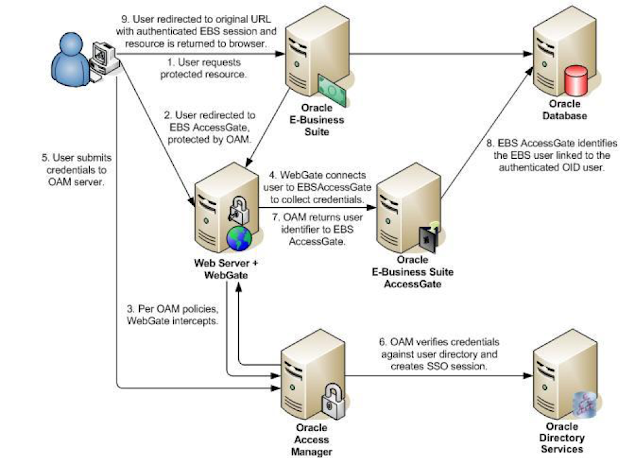


No comments:
Post a Comment