All successful Oracle Apps DBAs must understand how to monitor and tune each of the Concurrent Managers. This article will explore some of the important techniques for monitoring and tuning the Oracle Apps Concurrent Manager processes. The topics will include:
* Tuning the Concurrent Manager
- Tuning the Internal Concurrent Manager
- Purging Concurrent Requests
- Troubleshooting Oracle Apps performance problems
- Adjusting the Concurrent Manager Cache Size
- Analyzing the Oracle Apps Dictionary Tables
* Monitoring Pending Requests in the Concurrent Manager
* Changing the dispatching priority within the Concurrent Manager
Tuning the Internal Concurrent Manager (ICM)
The ICM performance is affected by the three important Oracle parameters PMON cycle, queue size, and sleep time.
* PMON cycle — This is the number of sleep cycles that the ICM waits between the time it checks for concurrent managers failures, which defaults to 20. You should change the PMON cycle to a number lower than 20 if your concurrent managers are having problems with abnormal terminations.
* Queue Size — The queue size is the number of PMON cycles that the ICM waits between checking for disabled or new concurrent managers. The default for queue size of 1 PMON cycle should be used.
* Sleep Time — The sleep time parameter indicates the seconds that the ICM should wait between checking for requests that are waiting to run. The default sleep time is 60, but you can lower this number if you see you have a lot of request waiting (Pending/Normal). However, reducing this number to a very low value many cause excessive cpu utilization.
All of the concurrent managers, with the exception of the ICM and CRM, can be configured to run as many processes as needed, as well as the time and days a manager can process requests. However, the number of processes needed is dependent on each organization's environment.
An Applications DBA must monitor the concurrent processing in order to decide how to configure each manager. For a fresh install of the applications, initially configure the standard manager to run with five processes, and all the other managers with two processes. After the applications have been in operation for a while, the concurrent managers should be monitored to determine is more operating system process should be allocated.
Purging Concurrent Requests
One important area of Concurrent Manager tuning is monitoring the space usage for the subsets within each concurrent manager. When the space in FND_CONCURRENT_PROCESSES and FND_CONCURRENT_REQUESTS exceed 50K, you can start to experience serious performance problems within your Oracle Applications.
When you experience these space problems, a specific request called "Purge Concurrent Requests And/Or Manager Data" should be scheduled to run on a regular basis. This request can be configured to purge the request data from the FND tables as well as the log files and output files on accumulate on disk.
Adjusting the Concurrent Manager Cache Size
Concurrent manager performance can also be enhanced by increasing the manager cache size to be at lease twice the number of target processes. The cache size specifies the number of requests that will be cached each time the concurrent manager reads from the FND_CONCURRENT_REQUESTS table. Increasing the cache size will boost the throughput of the managers by attempting to avoid sleep time.
Analyzing Oracle Apps Dictionary Tables for High Performance
It is also very important to run the request Gather Table Statistics on these tables:
* FND_CONCURRENT_PROCESSES
* FND_CONCURRENT_PROGRAMS
* FND_CONCURRENT_REQUESTS
* FND_CONCURRENT_QUEUES.
Run the request "Analyze All Index Column Statistics" on the indexes of these tables. Since the APPLSYS user is the owner of these tables, so you can also just run the request Analyze Schema Statistics for APPLSYS.
To troubleshoot performance, a DBA can use three types of trace.
A module trace, such as PO or AR, can be set by enabling the module's profile option Debug Trace from within the applications.
Second, most concurrent requests can be set to generate a trace file by changing the request parameters. To enable trace for a specific request, log in as a user with the System Administrator responsibility. Navigate to Concurrent -> Program -> Define. Query for the request that you want to enable trace.
Another popular way to troubleshoot the Concurrent Managers is to generate a trace file. This is done by setting the OS environment variable FNDSQLCHK to FULL, and running the request from the command line.
Monitoring Pending Requests in the Concurrent Managers
Occasionally, you may find that requests are stacking up in the concurrent managers with a status of "pending". This can be caused by any of these conditions:
1. The concurrent managers were brought down will a request was running.
2. The database was shutdown before shutting down the concurrent managers.
3. There is a shortage of RAM memory or CPU resources.
When you get a backlog of pending requests, you can first allocate more processes to the manager that is having the problem in order to allow most of the requests to process, and then make a list of the requests that will not complete so they can be resubmitted, and cancel them.
To allocate more processes to a manager, log in as a user with the System Administrator responsibility. Navigate to Concurrent -> Manager -> Define. Increase the number in the Processes column. Also, you may not need all the concurrent managers that Oracle supplies with an Oracle Applications install, so you can save resources by identifying the unneeded managers and disabling them.
However, you can still have problems. If the request remains in a phase of RUNNING and a status of TERMINATING after allocating more processes to the manager, then shutdown the concurrent managers, kill any processes from the operating system that won't terminate, and execute the following sqlplus statement as the APPLSYS user to reset the managers in the FND_CONCURRENT_REQUESTS table:
update fnd_concurrent_requestsset status_code='X', phase_code='C'where status_code='T';
Changing Dispatching Priority within the Concurrent Manager
If there are requests that have a higher priority to run over other requests, you can navigate to Concurrent --> Program --> Define to change the priority of a request. If a priority is not set for a request, it will have the same priority as all other requests, or it will be set to the value specified in the user's profile option Concurrent:Priority. Also, you can specify that a request run using an SQL optimizer mode of FIRST_ROWS, ALL_ROWS, RULE, or CHOOSE, and this can radically effect the performance of the SQL inside the Concurrent request.
If several long running requests are submitted together, they can cause fast running requests to have to wait unnecessarily. If this is occurring, try to schedule as many long running requests to run after peak business hours. Additionally, a concurrent manager can be created to run only fast running requests.
Oracle supplies several useful scripts, (located in $FND_TOP/sql directory), for monitoring the concurrent managers:
afcmstat.sql : Displays all the defined managers, their maximum capacity, pids, and their status.
afimchk.sql : Displays the status of ICM and PMON method in effect, the ICM's log file, and determines if the concurrent manger monitor is running.
afcmcreq.sql : Displays the concurrent manager and the name of its log file that processed a request.
afrqwait.sql : Displays the requests that are pending, held, and scheduled.
afrqstat.sql : Displays of summary of concurrent request execution time and status since a particular date.
afqpmrid.sql : Displays the operating system process id of the FNDLIBR process based on a concurrent request id. The process id can then be used with the ORADEBUG utility.
afimlock.sql : Displays the process id, terminal, and process id that may be causing locks that the ICM and CRM are waiting to get. You should run this script if there are long delays when submitting jobs, or if you suspect the ICM is in a gridlock with another oracle process.
Sharing real time knowledge,issues on Oracle Apps DBA and Oracle DBA
Subscribe to:
Post Comments (Atom)
Oracle EBS integration with Oracle IDCS for SSO
Oracle EBS integration with Oracle IDCS for SSO Oracle EBS SSO? Why is it so important? Oracle E-Business Suite is a widely used application...
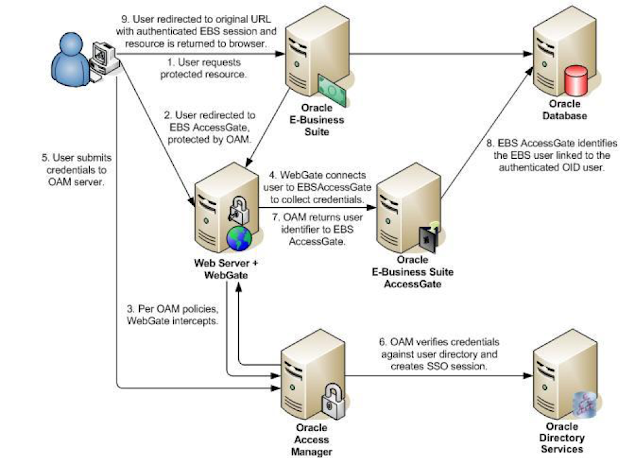
-
Enabling TLS in Oracle Apps R12.2 Here we would be looking at the detailed steps for Enabling TLS in Oracle Apps R12.2 Introduction: ...
-
Oracle EBS integration with Oracle IDCS for SSO Oracle EBS SSO? Why is it so important? Oracle E-Business Suite is a widely used application...
-
Apps password change routine in Release 12.2 E-Business Suite changed a little bit. We have now extra options to change password, as well ...


No comments:
Post a Comment